Instructions: Saving Statistics in Excel
You need to go to the profile settings section Users, (find the number with the Owner status, log out of your account, and log in with the owner's number.) This is necessary to generate an API token.
ATTENTION: Every Monday during the operation of the ReportDetailByPeriod method, there is a technical break until 16:00 Moscow time (UTC+3).
It is impossible to obtain the details prior to this time.
Next, follow these steps:
-
Go to the section API Access and click on Create new token, enter any characters in the field Token name. Select the token type Statistics and click Create token -> Token will be displayed only once. Make sure to save it.

-
To perform the next steps, you need to have one of the following versions of Excel installed on your computer: Excel 2021, Excel 2019, Excel 2016, Excel 2013, Excel 2010 You also need to have the Power Query add-in installed for Excel.
-
Open Excel and select the Data tab, choose From Web. In the appeared window, select Advanced.

-
Paste the following link into the upper field of the URL parts: https://statistics-api.wildberries.ru/api/v5/supplier/reportDetailByPeriod?dateFrom=2022-12-05&dateTo=2022-12-11&rrdid=0&limit=100000
To get the data before 29 January, use URL with
v1:https://statistics-api.wildberries.ru/api/v1/supplier/reportDetailByPeriodThis link contains several adjustable parameters. Using them, you can change the time range of the reporting period, limit the number of rows exported at once, and obtain a report containing more than 100,000 rows.
Parameter description:
- dateFrom=2022-12-05 starting date of the reporting period
- dateTo=2022-12-11 end date of the reporting period
- rrdid=0 pagination parameter required to export reports with more than 100,000 rows since such reports can only be obtained in parts. The first request should always be made with zero, as it is the starting point, the first row of the report. Values for subsequent requests should be taken from the last row of the report in the column.
- limit=100000 parameter that regulates the maximum number of rows in the exported report. You can retrieve a maximum of 100,000 rows in one request.
Note: A report with more than 100,000 rows can only be obtained in parts. The process is described at the end of this instruction. Using the link from the documentation, you will receive a maximum of 100,000 rows of the report for the period from December 5, 2022, to December 11, 2022, starting from the very first row.
-
Now fill in the HTTP request header parameters. This step is mandatory. In the left field, enter Authorization, and in the right field, insert the token obtained in step 1.
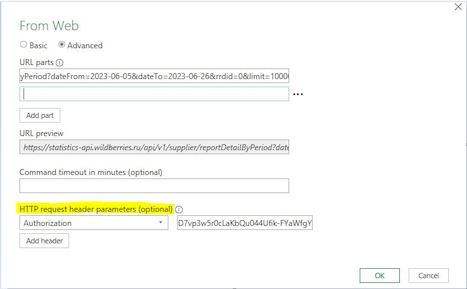
-
Click OK. Note: During the connection stage, you may encounter windows prompting you to choose the type of connection, such as anonymous, basic, etc. Select anonymous.
-
In the appeared window, click To Table

-
In the appeared window, click OK
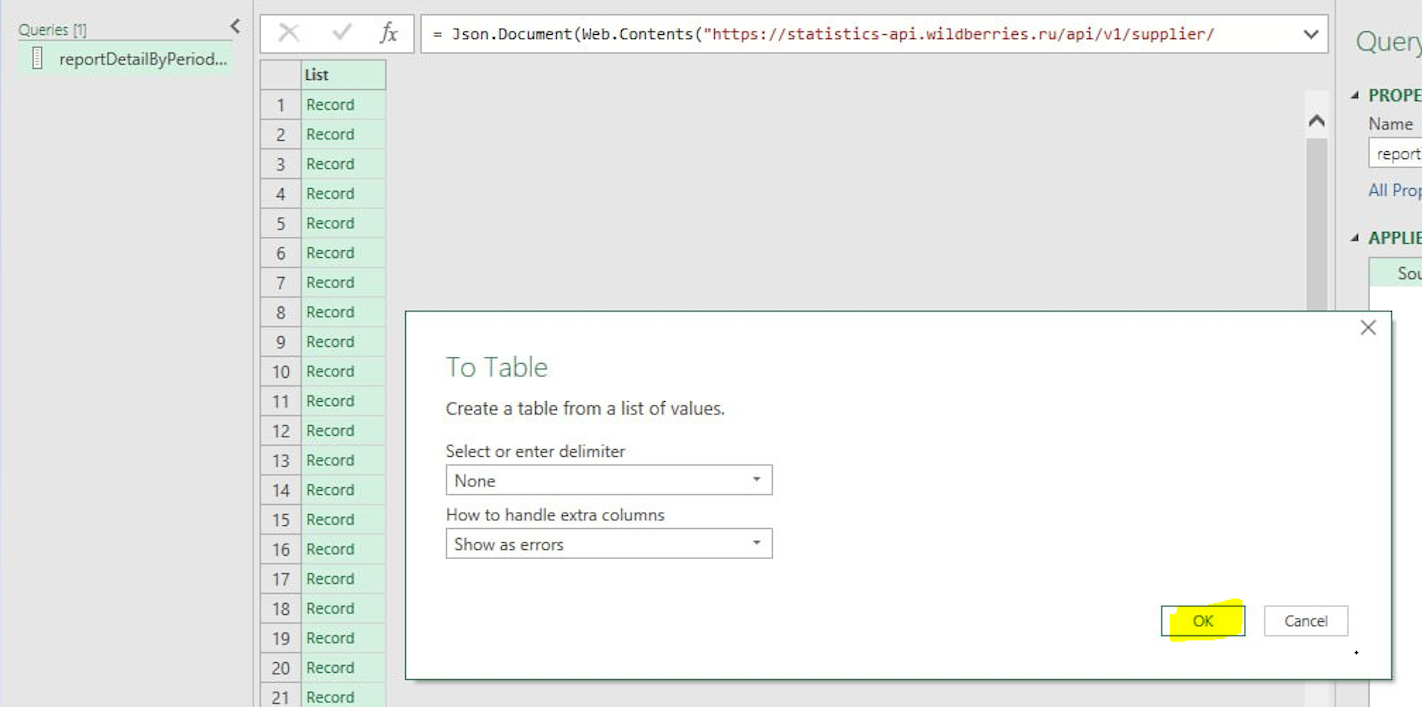
-
Click the button highlighted in yellow. Two arrows pointing left and right.
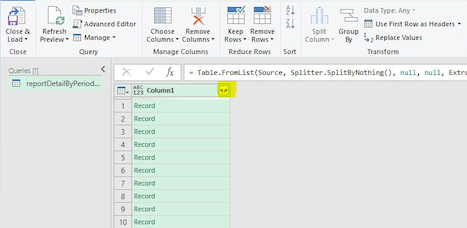
-
Uncheck the Use original column name as prefix and click OK
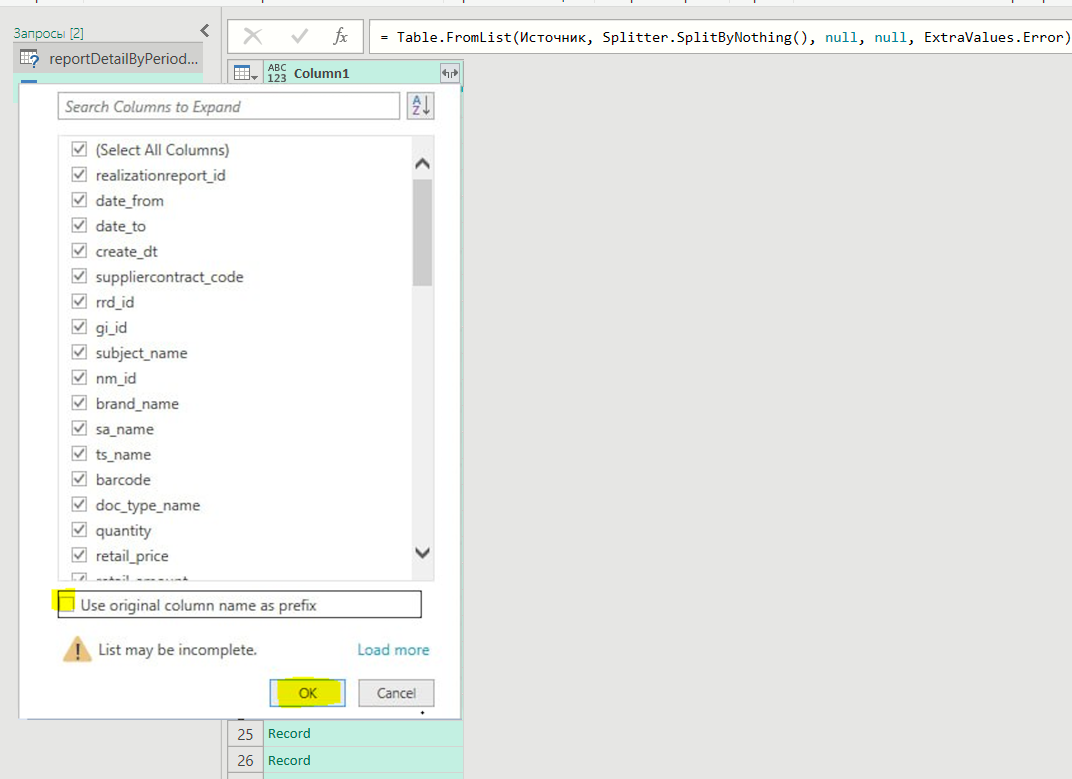
-
Click Close & Load

The report is ready!
With one such "approach," you can export 100,000 rows. If your report has more than 100,000 rows, you need to perform multiple "approaches," changing only one parameter in the link from step 4.
Let's go through obtaining a report with more than 100,000 rows. After the first "approach," save the received part of the report and go to its last row. Copy and save the value of the rrd_id column from the last row. It will be useful later. Note: Reports with more than 100,000 rows will be split into separate sheets in the Excel workbook.
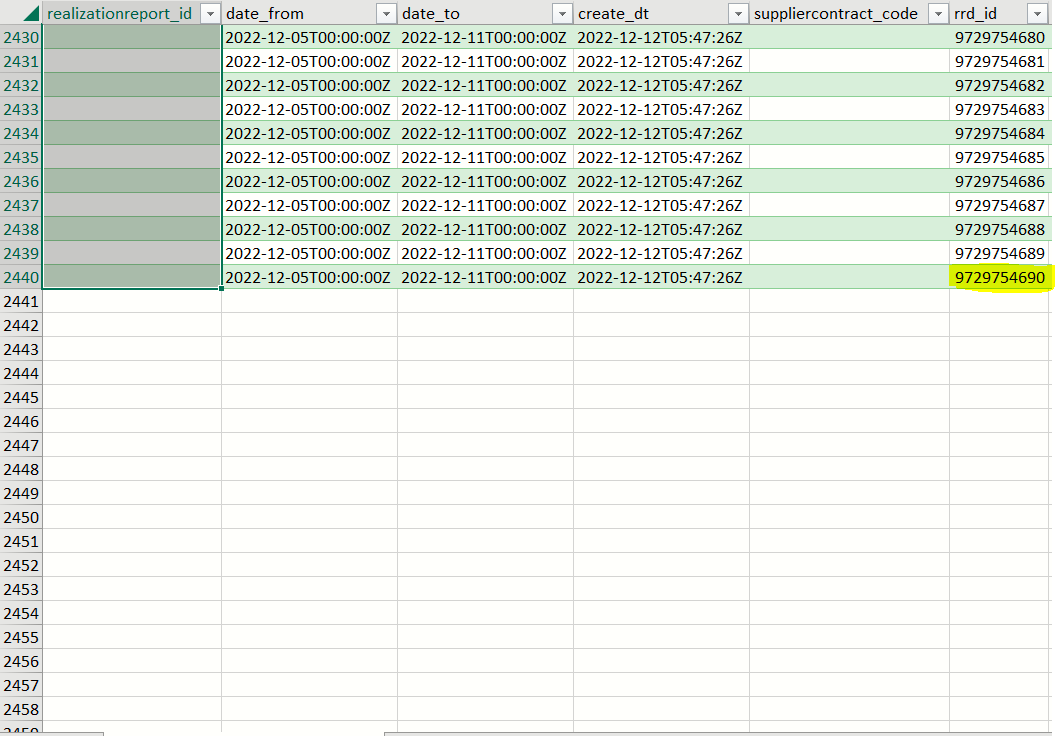
Repeat the steps from point 2 to point 4. When performing step 4, replace the value of rrd_id in the link from 0 to the one saved from the last row of the first part of the report.
Using the screenshot above as an example:
Before: https://statistics-api.wildberries.ru/api/v5/supplier/reportDetailByPeriod?dateFrom=2022-12-05&dateTo=2022-12-11&rrdid=0&limit=100000
After: https://statistics-api.wildberries.ru/api/v5/supplier/reportDetailByPeriod?dateFrom=2022-12-05&dateTo=2022-12-11&rrdid=9729754690&limit=100000
Continue with the remaining steps without any changes. Each time you receive a part of the report, you will need to take the value of rrd_id from the last row of the received part and substitute it into the link from step 4.
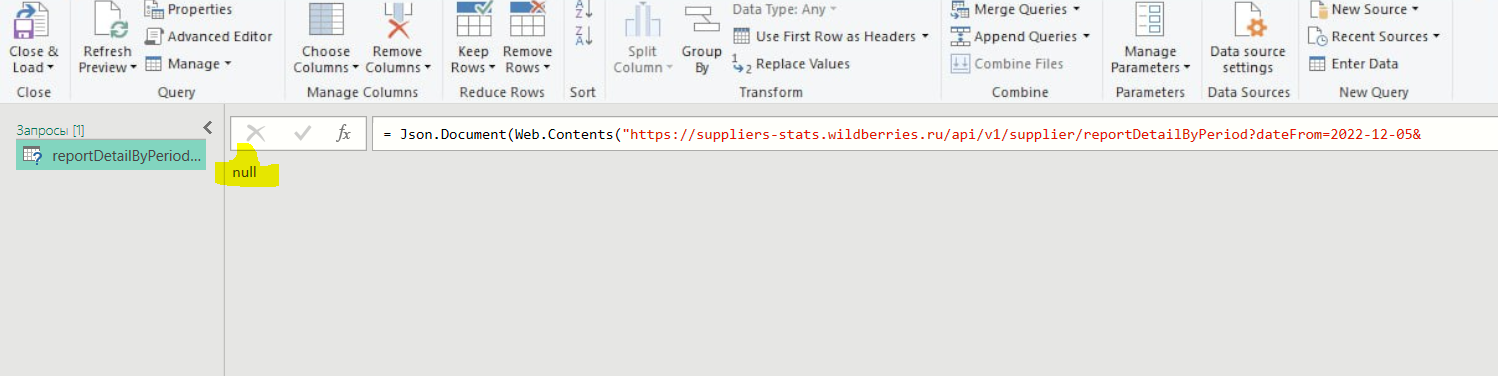
Repeat this process until the response returns null. This will indicate that you have received the complete report.